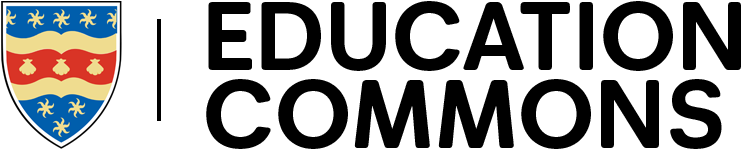DLE Baseline
A minimum online presence guide for DLE programmes and modules.
This guidance has been developed to:
- Provide a consistent DLE student experience.
- Help academic and professional staff with the best practices for DLE course management.
- Enable a platform for advanced technology-enhanced learning.
This baseline applies to all campus-based programmes incorporating a blended learning appraoch and fully online distance learning programmes. All modules and programmes should meet this standard, with a view to extending it to cater to individual needs.
Course structure
Module courses should be consistent and have a clear and coherent structure. We advise planning your content well in advance when creating your DLE courses; this will simplify the effort needed to make your course a reality and create an excellent course for students to focus on their learning. Our Learning Design guidance can support you with this and encourages active learning.
For consistency, we recommend using the following structure within your Module courses.
- General
- Assessment
- Week/Topic 1
- Week/Topic 2
- Week/Topic 3
- … and so on.
It is good practice to place summative assessment after the general section so students can easily find this section when the deadline approaches. You can choose to follow a topic/theme structure or a week-by-week structure.
Choosing a suitable course format
The DLE has two course formats which work well for different scenarios.
- Custom Sections: Our default course format works well for linear courses when students typically work through modules from top to bottom. View ‘Custom Sections’ demo.
- Cards: Alternatively, the Cards format can be successful for courses with a non-linear course design. View ‘Cards’ demo.
👉 Our structure tips
- Avoid adding too much text within sections. This can cause a ‘scroll of death’ for students, making it difficult to find information.
- Avoid repeating the module code and title unnecessarily.
- Ideally, it is a good idea to be consistent with your chosen course format across a programme, this creates a logical experience for students.
- If using the ‘Cards’ format, please use copyright-free and high-resolution images. Images can be sourced from Adobe Stock, Unsplash, Pexels or Pixabay.
Content
Resources and activities should reside within all sections within your chosen structure.
General
- Announcements
- Module handbook
Assessment
Summative assessment information and activities should reside within this section.
Weeks/Themes/Topics
Essential teaching materials should be contained within the Weeks/Themes/Topics sections after the General and Assessment sections. For on-site taught modules, content, presentations, support documentation, podcasts, etc., should be uploaded at least 48 hours (2 days) before teaching sessions. For fully online distance modules, content for the duration of the module should idea be available for the module start date.
👉 Our content tips
- Use headings within ‘Text and Image areas’ to separate thematic content within large sections.
- Where possible, upload a PDF version of documents wherever possible (including PowerPoint slides), but ensure they’re accessible.
- Where appropriate, in the title of an activity, give an indication of the time it may take to complete.
- Use content and activity description fields to give context or additional instructions.
Blocks
By default, all courses have multiple blocks added to the right-hand drawer automatically (e.g. Module boxes, Reading lists, Panopto, etc.). It is highly recommended that unused blocks are hidden to remove clutter. You should remove unnecessary blocks from the right-hand column on Programme courses if they are not used. For example, Reading lists and Module boxes are not usually relevant to Programme DLE courses. We recommend using the following blocks:
- Module information
- Module box
- Reading list
- Panopto
- Latest announcements
Blocks can be added or removed as necessary.
Module information
This block is broken down into sections. The ‘Module Overview’ and ‘Teaching Staff’ sections are automatically populated with information from our Student Record System (Unit-e). However, you will need to populate the sections for ‘Aims and Learning Outcomes’, ‘Schedule of Teaching Activities’, and add some additional information to ‘Schedule of Summative Assessment’ (e.g. whether Turnitin is enabled or not etc.).
Module box
This is the secure area for your module box content. The block is NOT visible to students but is accessible to all teaching staff and external examiners. This is the only place in the DLE where module box content can be stored.
Reading list
This block provides a direct link to students to view your electronic reading lists curated in Leganto. Please view the guidance on how to create and link your reading list.
Panopto
The Panopto block provides links to your lecture recordings for the module. Please ensure you create and publish your recordings in the correct Panopto folder. Once you have published your recordings, you could add Panopto activities within your course content to signpost students to specific recordings or embed them alongside other resources.
👉 Our block tips
- Please ensure you add all lecture recordings to the correct Panopto block for any specific module. Panopto folders are automatically created and tyicially have the same name as the DLE course. Staff are automatically assigned the Panopto folders based on their DLE enrolments. If you can’t find a Panopto folder for a particular module, you may need to be added to a corresponding DLE course as a Teacher. For support in using Panopto, please refer to Content Capture: Help and Guidance.
Course structure
A great programme course in the DLE starts with a clear and coherent structure. As programme courses don’t typically change much during the academic year, it’s worth investing the time to design a simple structure for your content so there are obvious sections for all of your information and content; this will make it easier for your student to navigate and find what they’re looking for. We recommend using the following sections:
- General
- Induction
- Additional Programme information
- Year 1 information
- Year 2 information
- Year 3 information
This guide typically works for most programmes; please adapt as necessary.
👉 Our structure tips
- Avoid having a section for each document.
- When working across programmes, try to be consistent.
- The ‘Custom Sections’ course format works well for most programme courses.
- Once the induction period is over, we recommend hiding the ‘Induction’ section to reduce clutter throughout the remainder of the academic year.
View our Programme course demo
Content
With a structure in place, adding content with concise and coherent labelling is integral for the best DLE courses. Typical resources in the General section of a Programme course might include:
- Programme Handbook
- Programme Action Plan
- Student-Staff Liaison Committee minutes
- Programme Committee minutes
- Programme Specification
- External Examiner Details and Reports
Naming conventions
To make content easily discoverable for students, we recommend you adhere to the following best practices:
- Keep resources, activities and file names short and meaningful.
- When including a number for either versions or dates in a file name, keep it consistent.
- Don’t use dates in filenames when documents span across academic years.
👉 Our content tips
- Avoid putting dates on documents that are likely to be reused or span over academic years.
- Try not to put too much text on the landing page for courses. This can cause ‘scroll of death’ for students and make it harder to find information.
- Ensure that the names of the resources and activities are checked and updated each year.
- If you have lots of content, try not to add too many sections. Initially, try to break up resources and activities with headings using the ‘Text and image’ resource.
View our Programme course demo
Blocks
By default, all courses have multiple blocks added to the right-hand drawer automatically (e.g. Module boxes, Reading lists, Panopto, etc.). It is highly recommended that unused blocks are hidden to remove clutter. You should remove unnecessary blocks from the right-hand column on Programme courses if they are not used. For example, Reading lists and Module boxes are not usually relevant to Programme DLE courses. We recommend using the following blocks:
- Programme information
- Reading list (if appropriate)
- Latest announcements
- Panopto (if appropriate)
Blocks can be added or removed as necessary.
👉 Our block tips
- The ‘Programme information’ block automatically populates with information regarding the Programme Leader and associated Modules included within the Programme. This information must be amended within the Student Record System (UNIT-e).
- Do not use the ‘Block drawer’ for content; blocks are generally intended for non-critical information.
View our Programme course demo
Accessibility
The accessibility of course content is vitally important, and there is both a moral and legal obligation to make content digitally accessible for students and other staff members. The following provides a good starting point for new educators:
- Always use sentence-case for section headings and resource/activity names. Don’t use capital letters.
- Simplify text formatting and utilise the DLE’s formatting; it is designed to be accessible.
- Ensure there is enough contrast for text and images.
- Ensure images have descriptive alternative text for visually impaired users.
- … plus many more.
View guidance on Digital Accessibility
👉 Our accessibility tips
- Use the built-in Brickfield Accessibility+ toolkit to identify any accessibility issues and correct them as necessary.
- For files, use available accessibility checkers within the software before uploading to the DLE. For example, Microsoft Word has a built-in accessibility checker.
Copyright and intellectual property
All teaching materials must conform to the University’s copyright and intellectual property guidance.